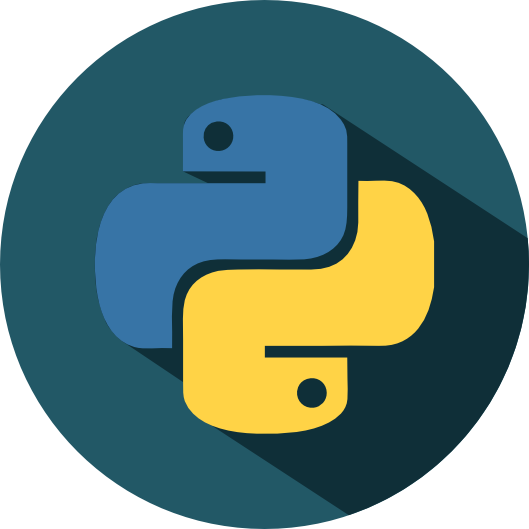Lesson 2b: Importing data#
This lesson introduces you to importing tabular data with Pandas. It also illustrates how you can interact with relational databases via SQL along with how to import common non-tabular data such as JSON and pickle files.
Learning objectives#
By the end of this lesson you will be able to:
Describe how imported data affects computer memory.
Import tabular data with Pandas.
Assess DataFrame attributes and methods.
Import alternative data files such as SQL tables, JSON, and pickle files.
Data & memory#
Video 🎥:
Python stores its data in memory - this makes it relatively quickly accessible but can cause size limitations in certain fields. In this class we will mainly work with small to moderate data sets, which means we should not run into any space limitations.
Note
Python does provide tooling that allows you to work with big data via distributed data (i.e. Pyspark) and relational databrases (i.e. SQL).
Python memory is session-specific, so quitting Python (i.e. shutting down JupyterLab) removes the data from memory. A general way to conceptualize data import into and use within Python:
Data sits in on the computer/server - this is frequently called “disk”
Python code can be used to copy a data file from disk to the Python session’s memory
Python data then sits within Python’s memory ready to be used by other Python code
Here is a visualization of this process:
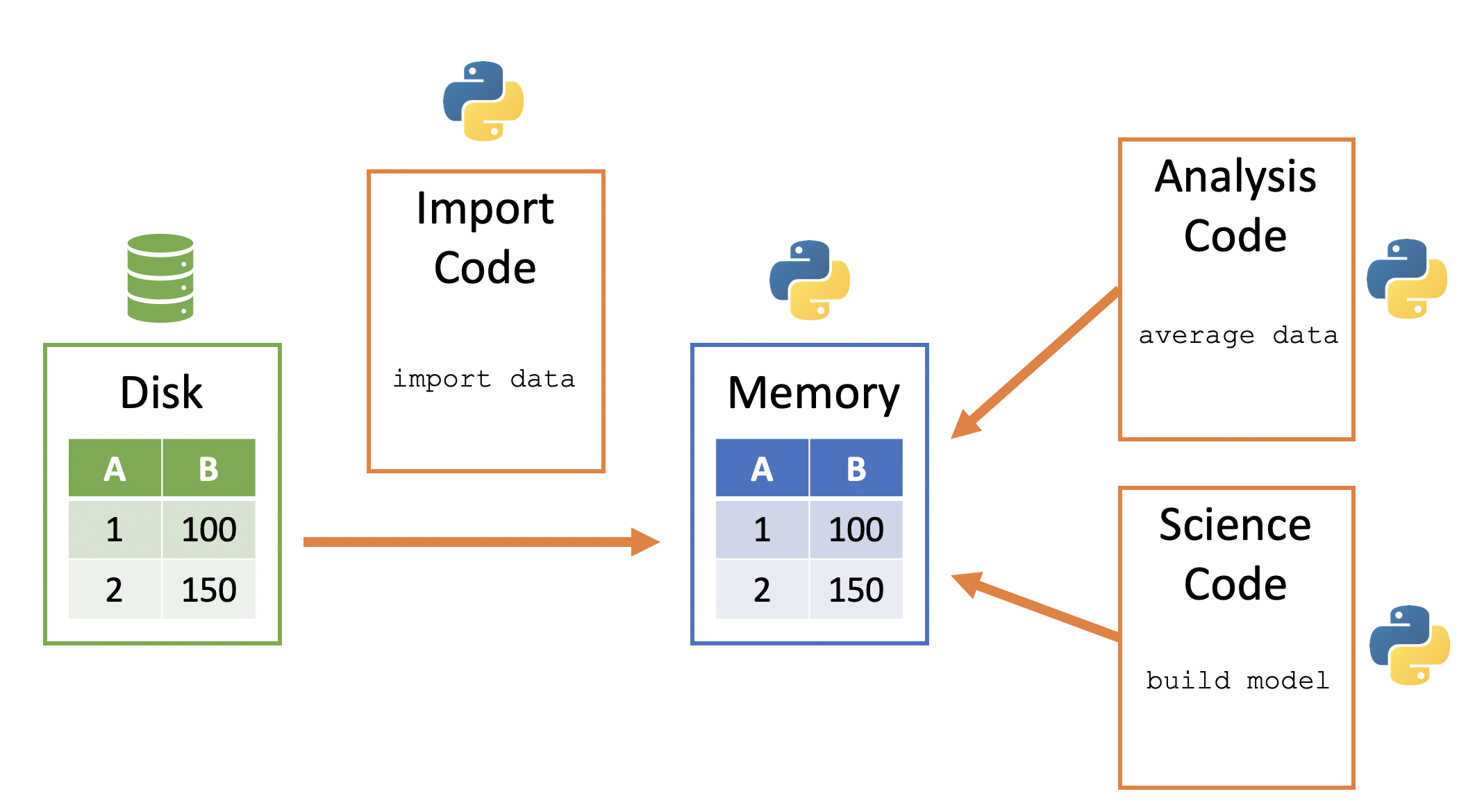
Delimited files#
Video 🎥:
Text files are a popular way to hold and exchange tabular data as almost any data application supports exporting data to the CSV (or other text file) format. Text file formats use delimiters to separate the different elements in a line, and each line of data is in its own line in the text file. Therefore, importing different kinds of text files can follow a fairly consistent process once you’ve identified the delimiter.
Although there are other approaches to importing delimited files, Pandas is often the preferred approach as it greatly simplifies the proess and imports the data directly into a DataFrame – the data structure of choice for tabular data in Python.
The read_csv function is used to import a tabular data file, a CSV, into a DataFrame. The following will import a data set describing the sale of individual residential property in Ames, Iowa from 2006 to 2010 (source).
import pandas as pd
ames = pd.read_csv('../data/ames_raw.csv')
We see that our imported data is represented as a DataFrame:
type(ames)
pandas.core.frame.DataFrame
We can look at it in the Jupyter notebook, since Jupyter will display it in a well-organized, pretty way.
ames
| Order | PID | MS SubClass | MS Zoning | Lot Frontage | Lot Area | Street | Alley | Lot Shape | Land Contour | ... | Pool Area | Pool QC | Fence | Misc Feature | Misc Val | Mo Sold | Yr Sold | Sale Type | Sale Condition | SalePrice | |
|---|---|---|---|---|---|---|---|---|---|---|---|---|---|---|---|---|---|---|---|---|---|
| 0 | 1 | 526301100 | 20 | RL | 141.0 | 31770 | Pave | NaN | IR1 | Lvl | ... | 0 | NaN | NaN | NaN | 0 | 5 | 2010 | WD | Normal | 215000 |
| 1 | 2 | 526350040 | 20 | RH | 80.0 | 11622 | Pave | NaN | Reg | Lvl | ... | 0 | NaN | MnPrv | NaN | 0 | 6 | 2010 | WD | Normal | 105000 |
| 2 | 3 | 526351010 | 20 | RL | 81.0 | 14267 | Pave | NaN | IR1 | Lvl | ... | 0 | NaN | NaN | Gar2 | 12500 | 6 | 2010 | WD | Normal | 172000 |
| 3 | 4 | 526353030 | 20 | RL | 93.0 | 11160 | Pave | NaN | Reg | Lvl | ... | 0 | NaN | NaN | NaN | 0 | 4 | 2010 | WD | Normal | 244000 |
| 4 | 5 | 527105010 | 60 | RL | 74.0 | 13830 | Pave | NaN | IR1 | Lvl | ... | 0 | NaN | MnPrv | NaN | 0 | 3 | 2010 | WD | Normal | 189900 |
| ... | ... | ... | ... | ... | ... | ... | ... | ... | ... | ... | ... | ... | ... | ... | ... | ... | ... | ... | ... | ... | ... |
| 2925 | 2926 | 923275080 | 80 | RL | 37.0 | 7937 | Pave | NaN | IR1 | Lvl | ... | 0 | NaN | GdPrv | NaN | 0 | 3 | 2006 | WD | Normal | 142500 |
| 2926 | 2927 | 923276100 | 20 | RL | NaN | 8885 | Pave | NaN | IR1 | Low | ... | 0 | NaN | MnPrv | NaN | 0 | 6 | 2006 | WD | Normal | 131000 |
| 2927 | 2928 | 923400125 | 85 | RL | 62.0 | 10441 | Pave | NaN | Reg | Lvl | ... | 0 | NaN | MnPrv | Shed | 700 | 7 | 2006 | WD | Normal | 132000 |
| 2928 | 2929 | 924100070 | 20 | RL | 77.0 | 10010 | Pave | NaN | Reg | Lvl | ... | 0 | NaN | NaN | NaN | 0 | 4 | 2006 | WD | Normal | 170000 |
| 2929 | 2930 | 924151050 | 60 | RL | 74.0 | 9627 | Pave | NaN | Reg | Lvl | ... | 0 | NaN | NaN | NaN | 0 | 11 | 2006 | WD | Normal | 188000 |
2930 rows × 82 columns
This is a nice representation of the data, but we really do not need to display that many rows of the DataFrame in order to understand its structure. Instead, we can use the head() method of data frames to look at the first few rows. This is more manageable and gives us an overview of what the columns are. Note also the the missing data was populated with NaN.
ames.head()
| Order | PID | MS SubClass | MS Zoning | Lot Frontage | Lot Area | Street | Alley | Lot Shape | Land Contour | ... | Pool Area | Pool QC | Fence | Misc Feature | Misc Val | Mo Sold | Yr Sold | Sale Type | Sale Condition | SalePrice | |
|---|---|---|---|---|---|---|---|---|---|---|---|---|---|---|---|---|---|---|---|---|---|
| 0 | 1 | 526301100 | 20 | RL | 141.0 | 31770 | Pave | NaN | IR1 | Lvl | ... | 0 | NaN | NaN | NaN | 0 | 5 | 2010 | WD | Normal | 215000 |
| 1 | 2 | 526350040 | 20 | RH | 80.0 | 11622 | Pave | NaN | Reg | Lvl | ... | 0 | NaN | MnPrv | NaN | 0 | 6 | 2010 | WD | Normal | 105000 |
| 2 | 3 | 526351010 | 20 | RL | 81.0 | 14267 | Pave | NaN | IR1 | Lvl | ... | 0 | NaN | NaN | Gar2 | 12500 | 6 | 2010 | WD | Normal | 172000 |
| 3 | 4 | 526353030 | 20 | RL | 93.0 | 11160 | Pave | NaN | Reg | Lvl | ... | 0 | NaN | NaN | NaN | 0 | 4 | 2010 | WD | Normal | 244000 |
| 4 | 5 | 527105010 | 60 | RL | 74.0 | 13830 | Pave | NaN | IR1 | Lvl | ... | 0 | NaN | MnPrv | NaN | 0 | 3 | 2010 | WD | Normal | 189900 |
5 rows × 82 columns
File paths#
Video 🎥:
It’s important to understand where files exist on your computer and how to reference those paths. There are two main approaches:
Absolute paths
Relative paths
An absolute path always contains the root elements and the complete list of directories to locate the specific file or folder. For the ames_raw.csv file, the absolute path on my computer is:
import os
absolute_path = os.path.abspath('../data/ames_raw.csv')
absolute_path
'/Users/b294776/Desktop/workspace/training/UC/uc-bana-6043/book/data/ames_raw.csv'
I can always use the absolute path in pd.read_csv():
ames = pd.read_csv(absolute_path)
In contrast, a relative path is a path built starting from the current location. For example, say that I am operating in a directory called “Project A”. If I’m working in “my_notebook.ipynb” and I have a “my_data.csv” file in that same directory:
# illustration of the directory layout
Project A
├── my_notebook.ipynb
└── my_data.csv
Then I can use this relative path to import this file: pd.read_csv('my_data.csv'). This just means to look for the ‘my_data.csv’ file relative to the current directory that I am in.
Often, people store data in a “data” directory. If this directory is a subdirectory within my Project A directory:
# illustration of the directory layout
Project A
├── my_notebook.ipynb
└── data
└── my_data.csv
Then I can use this relative path to import this file: pd.read_csv('data/my_data.csv'). This just means to look for the ‘data’ subdirectory relative to the current directory that I am in and then look for the ‘my_data.csv’ file.
Sometimes, the data directory may not be in the current directory. Sometimes a project directory will look the following where there is a subdirectory containing multiple notebooks and then another subdirectory containing data assets. If you are working in “notebook1.ipynb” within the notebooks subdirectory, you will need to tell Pandas to go up one directory relative to the notebook you are working in to the main Project A directory and then go down into the data directory.
# illustration of the directory layout
Project A
├── notebooks
│ ├── notebook1.ipynb
│ ├── notebook2.ipynb
│ └── notebook3.ipynb
└── data
└── my_data.csv
I can do this by using dot-notation in my relative path specification - here I use ‘..’ to imply “go up one directory relative to my current location”: pd.read_csv('../data/my_data.csv').
Note that the path specified in pd.read_csv() does not need to be a local path. For example, the ames_raw.csv data is located online at https://raw.githubusercontent.com/bradleyboehmke/uc-bana-6043/main/book/data/ames_raw.csv. We can use pd.read_csv() to import directly from this location:
url = 'https://raw.githubusercontent.com/bradleyboehmke/uc-bana-6043/main/book/data/ames_raw.csv'
ames = pd.read_csv(url)
Metadata#
Once we’ve imported the data we can get some descriptive metadata about our DataFrame. For example, we can get the dimensions of our DataFrame. Here, we see that we have 2,930 rows and 82 columns.
ames.shape
(2930, 82)
We can also see what type of data each column is. For example, we see that the first three columns (Order, PID, MS SubClass) are integers, the fourth column (MS Zoning) is an object, and the fifth (Lot Frontage) is a float.
ames.dtypes
Order int64
PID int64
MS SubClass int64
MS Zoning object
Lot Frontage float64
...
Mo Sold int64
Yr Sold int64
Sale Type object
Sale Condition object
SalePrice int64
Length: 82, dtype: object
The following are the most common data types that appear frequently in DataFrames.
boolean - only two possible values, True and False
integer - whole numbers without decimals
float - numbers with decimals
object - typically strings, but may contain any object
datetime - a specific date and time with nanosecond precision
Note
Booleans, integers, floats, and datetimes all use a particular amount of memory for each of their values. The memory is measured in bits. The number of bits used for each value is the number appended to the end of the data type name. For instance, integers can be either 8, 16, 32, or 64 bits while floats can be 16, 32, 64, or 128. A 128-bit float column will show up as float128. Technically a float128 is a different data type than a float64 but generally you will not have to worry about such a distinction as the operations between different float columns will be the same.
We can also use the info() method, which provides output similar to dtypes, but also shows the number of non-missing values
in each column along with more info such as:
Type of object (always a DataFrame)
The type of index and number of rows
The number of columns
The data types of each column and the number of non-missing (a.k.a non-null)
The frequency count of all data types
The total memory usage
ames.info()
<class 'pandas.core.frame.DataFrame'>
RangeIndex: 2930 entries, 0 to 2929
Data columns (total 82 columns):
# Column Non-Null Count Dtype
--- ------ -------------- -----
0 Order 2930 non-null int64
1 PID 2930 non-null int64
2 MS SubClass 2930 non-null int64
3 MS Zoning 2930 non-null object
4 Lot Frontage 2440 non-null float64
5 Lot Area 2930 non-null int64
6 Street 2930 non-null object
7 Alley 198 non-null object
8 Lot Shape 2930 non-null object
9 Land Contour 2930 non-null object
10 Utilities 2930 non-null object
11 Lot Config 2930 non-null object
12 Land Slope 2930 non-null object
13 Neighborhood 2930 non-null object
14 Condition 1 2930 non-null object
15 Condition 2 2930 non-null object
16 Bldg Type 2930 non-null object
17 House Style 2930 non-null object
18 Overall Qual 2930 non-null int64
19 Overall Cond 2930 non-null int64
20 Year Built 2930 non-null int64
21 Year Remod/Add 2930 non-null int64
22 Roof Style 2930 non-null object
23 Roof Matl 2930 non-null object
24 Exterior 1st 2930 non-null object
25 Exterior 2nd 2930 non-null object
26 Mas Vnr Type 1155 non-null object
27 Mas Vnr Area 2907 non-null float64
28 Exter Qual 2930 non-null object
29 Exter Cond 2930 non-null object
30 Foundation 2930 non-null object
31 Bsmt Qual 2850 non-null object
32 Bsmt Cond 2850 non-null object
33 Bsmt Exposure 2847 non-null object
34 BsmtFin Type 1 2850 non-null object
35 BsmtFin SF 1 2929 non-null float64
36 BsmtFin Type 2 2849 non-null object
37 BsmtFin SF 2 2929 non-null float64
38 Bsmt Unf SF 2929 non-null float64
39 Total Bsmt SF 2929 non-null float64
40 Heating 2930 non-null object
41 Heating QC 2930 non-null object
42 Central Air 2930 non-null object
43 Electrical 2929 non-null object
44 1st Flr SF 2930 non-null int64
45 2nd Flr SF 2930 non-null int64
46 Low Qual Fin SF 2930 non-null int64
47 Gr Liv Area 2930 non-null int64
48 Bsmt Full Bath 2928 non-null float64
49 Bsmt Half Bath 2928 non-null float64
50 Full Bath 2930 non-null int64
51 Half Bath 2930 non-null int64
52 Bedroom AbvGr 2930 non-null int64
53 Kitchen AbvGr 2930 non-null int64
54 Kitchen Qual 2930 non-null object
55 TotRms AbvGrd 2930 non-null int64
56 Functional 2930 non-null object
57 Fireplaces 2930 non-null int64
58 Fireplace Qu 1508 non-null object
59 Garage Type 2773 non-null object
60 Garage Yr Blt 2771 non-null float64
61 Garage Finish 2771 non-null object
62 Garage Cars 2929 non-null float64
63 Garage Area 2929 non-null float64
64 Garage Qual 2771 non-null object
65 Garage Cond 2771 non-null object
66 Paved Drive 2930 non-null object
67 Wood Deck SF 2930 non-null int64
68 Open Porch SF 2930 non-null int64
69 Enclosed Porch 2930 non-null int64
70 3Ssn Porch 2930 non-null int64
71 Screen Porch 2930 non-null int64
72 Pool Area 2930 non-null int64
73 Pool QC 13 non-null object
74 Fence 572 non-null object
75 Misc Feature 106 non-null object
76 Misc Val 2930 non-null int64
77 Mo Sold 2930 non-null int64
78 Yr Sold 2930 non-null int64
79 Sale Type 2930 non-null object
80 Sale Condition 2930 non-null object
81 SalePrice 2930 non-null int64
dtypes: float64(11), int64(28), object(43)
memory usage: 1.8+ MB
Attributes & methods#
Video 🎥:
We’ve seen that we can use the dot-notation to access functions in libraries (i.e. pd.read_csv()). We can use this same approach to access things inside of objects. What’s an object? Basically, a variable that contains other data or functionality inside of it that is exposed to users. Consequently, our DataFrame item is an object.
In the above code, we saw that we can make different calls with our DataFrame such as ames.shape and ames.head(). An observant reader probably noticed the difference between the two – one has parentheses and the other does not.
An attribute inside an object is simply a variable that is unique to that object and a method is just a function inside an object that is unique to that object.
Tip
Variables inside an object are often called attributes and functions inside objects are called methods.
attribute: A variable associated with an object and is referenced by name using dotted expressions. For example, if an object o has an attribute a it would be referenced as o.a
method: A function associated with an object and is also referenced using dotted expressions but will include parentheses. For example, if an object o has a method m it would be called as o.m()
Earlier, we saw the attributes shape and dtypes. Another attribute is columns, which will list all column names in our DataFrame.
ames.columns
Index(['Order', 'PID', 'MS SubClass', 'MS Zoning', 'Lot Frontage', 'Lot Area',
'Street', 'Alley', 'Lot Shape', 'Land Contour', 'Utilities',
'Lot Config', 'Land Slope', 'Neighborhood', 'Condition 1',
'Condition 2', 'Bldg Type', 'House Style', 'Overall Qual',
'Overall Cond', 'Year Built', 'Year Remod/Add', 'Roof Style',
'Roof Matl', 'Exterior 1st', 'Exterior 2nd', 'Mas Vnr Type',
'Mas Vnr Area', 'Exter Qual', 'Exter Cond', 'Foundation', 'Bsmt Qual',
'Bsmt Cond', 'Bsmt Exposure', 'BsmtFin Type 1', 'BsmtFin SF 1',
'BsmtFin Type 2', 'BsmtFin SF 2', 'Bsmt Unf SF', 'Total Bsmt SF',
'Heating', 'Heating QC', 'Central Air', 'Electrical', '1st Flr SF',
'2nd Flr SF', 'Low Qual Fin SF', 'Gr Liv Area', 'Bsmt Full Bath',
'Bsmt Half Bath', 'Full Bath', 'Half Bath', 'Bedroom AbvGr',
'Kitchen AbvGr', 'Kitchen Qual', 'TotRms AbvGrd', 'Functional',
'Fireplaces', 'Fireplace Qu', 'Garage Type', 'Garage Yr Blt',
'Garage Finish', 'Garage Cars', 'Garage Area', 'Garage Qual',
'Garage Cond', 'Paved Drive', 'Wood Deck SF', 'Open Porch SF',
'Enclosed Porch', '3Ssn Porch', 'Screen Porch', 'Pool Area', 'Pool QC',
'Fence', 'Misc Feature', 'Misc Val', 'Mo Sold', 'Yr Sold', 'Sale Type',
'Sale Condition', 'SalePrice'],
dtype='object')
Similar to regular functions, methods are called with parentheses and often take arguments. For example, we can use the tail() method to see the last n rows in our DataFrame:
ames.tail(3)
| Order | PID | MS SubClass | MS Zoning | Lot Frontage | Lot Area | Street | Alley | Lot Shape | Land Contour | ... | Pool Area | Pool QC | Fence | Misc Feature | Misc Val | Mo Sold | Yr Sold | Sale Type | Sale Condition | SalePrice | |
|---|---|---|---|---|---|---|---|---|---|---|---|---|---|---|---|---|---|---|---|---|---|
| 2927 | 2928 | 923400125 | 85 | RL | 62.0 | 10441 | Pave | NaN | Reg | Lvl | ... | 0 | NaN | MnPrv | Shed | 700 | 7 | 2006 | WD | Normal | 132000 |
| 2928 | 2929 | 924100070 | 20 | RL | 77.0 | 10010 | Pave | NaN | Reg | Lvl | ... | 0 | NaN | NaN | NaN | 0 | 4 | 2006 | WD | Normal | 170000 |
| 2929 | 2930 | 924151050 | 60 | RL | 74.0 | 9627 | Pave | NaN | Reg | Lvl | ... | 0 | NaN | NaN | NaN | 0 | 11 | 2006 | WD | Normal | 188000 |
3 rows × 82 columns
Note
We will be exposed to many of the available DataFrame methods throughout this course!
Knowledge check#
Questions:
Check out the help documentation for
read_csv()by executingpd.read_csv?in a code cell. What parameter inread_csv()allows us to specify values that represent missing values?Read in this energy_consumption.csv file.
What are the dimesions of this data? What information does the
sizeattribute provide?Check out the
describe()method. What information does this provide?
Excel files#
With Excel still being the spreadsheet software of choice its important to be able to efficiently import and export data from these files. Often, users will simply resort to exporting the Excel file as a CSV file and then import into Python using pandas.read_csv; however, this is far from efficient. This section will teach you how to eliminate the CSV step and to import data directly from Excel using pandas’ built-in read_excel() function.
To illustrate, we’ll import so mock grocery store products data located in a products.xlsx file.
Note
You may need to install the openpyxl dependency. You can do so with either of the following:
pip install openpyxl
conda install openpyxl
To read in Excel data with pandas, you will use the ExcelFile() and read_excel() functions. ExcelFile allows you to read the names of the different worksheets in the Excel workbook. This allows you to identify the specific worksheet of interest and then specify that in read_excel.
products_excel = pd.ExcelFile('../data/products.xlsx')
products_excel.sheet_names
['metadata', 'products data', 'grocery list']
Warning
If you don’t explicitly specify a sheet then the first worksheet will be imported.
products = pd.read_excel('../data/products.xlsx', sheet_name='products data')
products.head()
| product_num | department | commodity | brand_ty | x5 | |
|---|---|---|---|---|---|
| 0 | 92993 | NON-FOOD | PET | PRIVATE | N |
| 1 | 93924 | NON-FOOD | PET | PRIVATE | N |
| 2 | 94272 | NON-FOOD | PET | PRIVATE | N |
| 3 | 94299 | NON-FOOD | PET | PRIVATE | N |
| 4 | 94594 | NON-FOOD | PET | PRIVATE | N |
SQL databases#
Many organizations continue to use relational databases along with SQL to interact with these data assets. Python has many tools to interact with these databases and you can even query SQL database tables with Panda’s read_sql command. Pandas relies on a third-party library called SQLAlechmy to establish a connection to a database.
To connect to a database, we need to pass a connection string to SQLAlechmy’s create_engine() function. The general form of a connection string is the following: dialect+driver://username:password@host:port/database.
Note
Read more about engine configuration here.
In this example I will illustrate connecting to a local sqlite database. To do so the connection string looks like: sqlite:///<path_to_db>. The following illustrates with the example Chinook Database, which I’ve downloaded to my data directory.
from sqlalchemy import create_engine
engine = create_engine('sqlite:///../data/chinook.db')
Once I’ve made the connection, I can use pd.read_sql() to read in the “tracks” table directly as a Pandas DataFrame.
tracks = pd.read_sql('tracks', con=engine)
tracks.head()
| TrackId | Name | AlbumId | MediaTypeId | GenreId | Composer | Milliseconds | Bytes | UnitPrice | |
|---|---|---|---|---|---|---|---|---|---|
| 0 | 1 | For Those About To Rock (We Salute You) | 1 | 1 | 1 | Angus Young, Malcolm Young, Brian Johnson | 343719 | 11170334 | 0.99 |
| 1 | 2 | Balls to the Wall | 2 | 2 | 1 | None | 342562 | 5510424 | 0.99 |
| 2 | 3 | Fast As a Shark | 3 | 2 | 1 | F. Baltes, S. Kaufman, U. Dirkscneider & W. Ho... | 230619 | 3990994 | 0.99 |
| 3 | 4 | Restless and Wild | 3 | 2 | 1 | F. Baltes, R.A. Smith-Diesel, S. Kaufman, U. D... | 252051 | 4331779 | 0.99 |
| 4 | 5 | Princess of the Dawn | 3 | 2 | 1 | Deaffy & R.A. Smith-Diesel | 375418 | 6290521 | 0.99 |
If you are familiar with SQL then you can even pass a SQL query directly in the pd.read_sql() call. For example, the following SQL query:
SELECTS the name, composer, and milliseconds columns,
FROM the tracks table,
WHERE observations in the milliseconds column are greater than 200,000 and WHERE observations in the composer column are not missing (NULL)
sql_query = '''SELECT name, composer, milliseconds
FROM tracks
WHERE milliseconds > 200000 and composer is not null'''
long_tracks = pd.read_sql(sql_query, engine)
long_tracks.head()
| Name | Composer | Milliseconds | |
|---|---|---|---|
| 0 | For Those About To Rock (We Salute You) | Angus Young, Malcolm Young, Brian Johnson | 343719 |
| 1 | Fast As a Shark | F. Baltes, S. Kaufman, U. Dirkscneider & W. Ho... | 230619 |
| 2 | Restless and Wild | F. Baltes, R.A. Smith-Diesel, S. Kaufman, U. D... | 252051 |
| 3 | Princess of the Dawn | Deaffy & R.A. Smith-Diesel | 375418 |
| 4 | Put The Finger On You | Angus Young, Malcolm Young, Brian Johnson | 205662 |
Many other file types#
There are many other file types that you may encounter in your career. Most of which we can import into Python one way or another. Most tabular (2-dimensional data sets) can be imported directly with Pandas. For example, this page shows a list of the many pandas.read_xxx() functions that allow you to read various data file types.
While tabular data is the most popular in data science, other types of data will are used as well. These are not as important as the pandas DataFrame, but it is good to be exposed to them. These additional data formats are going to be more common in a fully functional programming language like Python.
JSON files#
A common example is a JSON file – these are non-tabular data files that are popular in data engineering due to their space efficiency and flexibility. Here is an example JSON file:
{
"planeId": "1xc2345g",
"manufacturerDetails": {
"manufacturer": "Airbus",
"model": "A330",
"year": 1999
},
"airlineDetails": {
"currentAirline": "Southwest",
"previousAirlines": {
"1st": "Delta"
},
"lastPurchased": 2013
},
"numberOfFlights": 4654
}
Note
Does this JSON data structure remind you of a Python data structure? The JSON file bears a striking resemblance to the Python dictionary structure due to the key-value pairings.
JSON Files can be imported using the json library (from the Standard library) paired with the with statement and the open() function.
import json
with open('../data/json_example.json', 'r') as f:
imported_json = json.load(f)
We can then verify that our imported object is a dict:
type(imported_json)
dict
And we can view the data:
imported_json
{'planeId': '1xc2345g',
'manufacturerDetails': {'manufacturer': 'Airbus',
'model': 'A330',
'year': 1999},
'airlineDetails': {'currentAirline': 'Southwest',
'previousAirlines': {'1st': 'Delta'},
'lastPurchased': 2013},
'numberOfFlights': 4654}
Pickle files#
So far, we’ve seen that tabular data files can be imported and represented as DataFrames and JSON files can be imported and represented as dicts, but what about other, more complex data?
Python’s native data files are known as Pickle files:
All Pickle files have the
.pickleextensionPickle files are great for saving native Python data that can’t easily be represented by other file types such as:
pre-processed data,
models,
any other Python object…
Similar to JSON files, pickle files can be imported using the pickle library paired with the with statement and the open() function:
import pickle
with open('../data/pickle_example.pickle', 'rb') as f:
imported_pickle = pickle.load(f)
We can view this file and see it’s the same data as the JSON:
imported_pickle
{'planeId': '1xc2345g',
'manufacturerDetails': {'manufacturer': 'Airbus',
'model': 'A330',
'year': 1999},
'airlineDetails': {'currentAirline': 'Southwest',
'previousAirlines': {'1st': 'Delta'},
'lastPurchased': 2013},
'numberOfFlights': 4654}
Additional video tutorial#
Video 🎥:
Here’s an additional video provided by Corey Schafer that you might find useful. It covers importing and exporting data from multiple different sources.
Exercises#
Questions:
Python stores its data in _______ .
What happens to Python’s data when the Python session is terminated?
Load the hearts.csv data file into Python using the pandas library.
What are the dimensions of this data? What data types are the variables in this data set?
Assess the first 10 rows of this data set.
Now import the hearts_data_dictionary.csv file, which provides some information on each variable. Do the data types of the hearts.csv variables align with the description of each variable?
Computing environment#
Show code cell source
%load_ext watermark
%watermark -v -p jupyterlab,pandas,sqlalchemy
Python implementation: CPython
Python version : 3.12.4
IPython version : 8.26.0
jupyterlab: 4.2.3
pandas : 2.2.2
sqlalchemy: 2.0.31